How to whitelist BayFolio email messages in Zoho
How to whitelist BayFolio email messages in Zoho
⚠️
Whitelisting an email address ensures messages from trusted senders consistently reach your inbox instead of being filtered into spam. To ensure you receive all communications from us, please whitelist our domain - You can whitelist our domain @bayfolio.com
As an enterprise-focused email provider, Zoho Mail prioritizes robust spam protection to shield users from phishing attacks and unwanted messages. The platform offers comprehensive filtering tools that effectively block illegitimate emails while ensuring important communications reach your inbox.
One such tool is the Zoho whitelist, and this is what you need to do to add a mail address to it:
1) Login to Zoho Mail.
2) Go to Settings.
3) Navigate to Anti-Spam and click on the Email Address option.
4) In the Allowlist / Blocklist Emails tab, click + Add.
5) Enter the address (*@bayfolio.com) and click Add again or press the Enter key.
How To Whitelist BayFolio Emails
How to whitelist your BayFolio email messages to ensure you receive all updates…
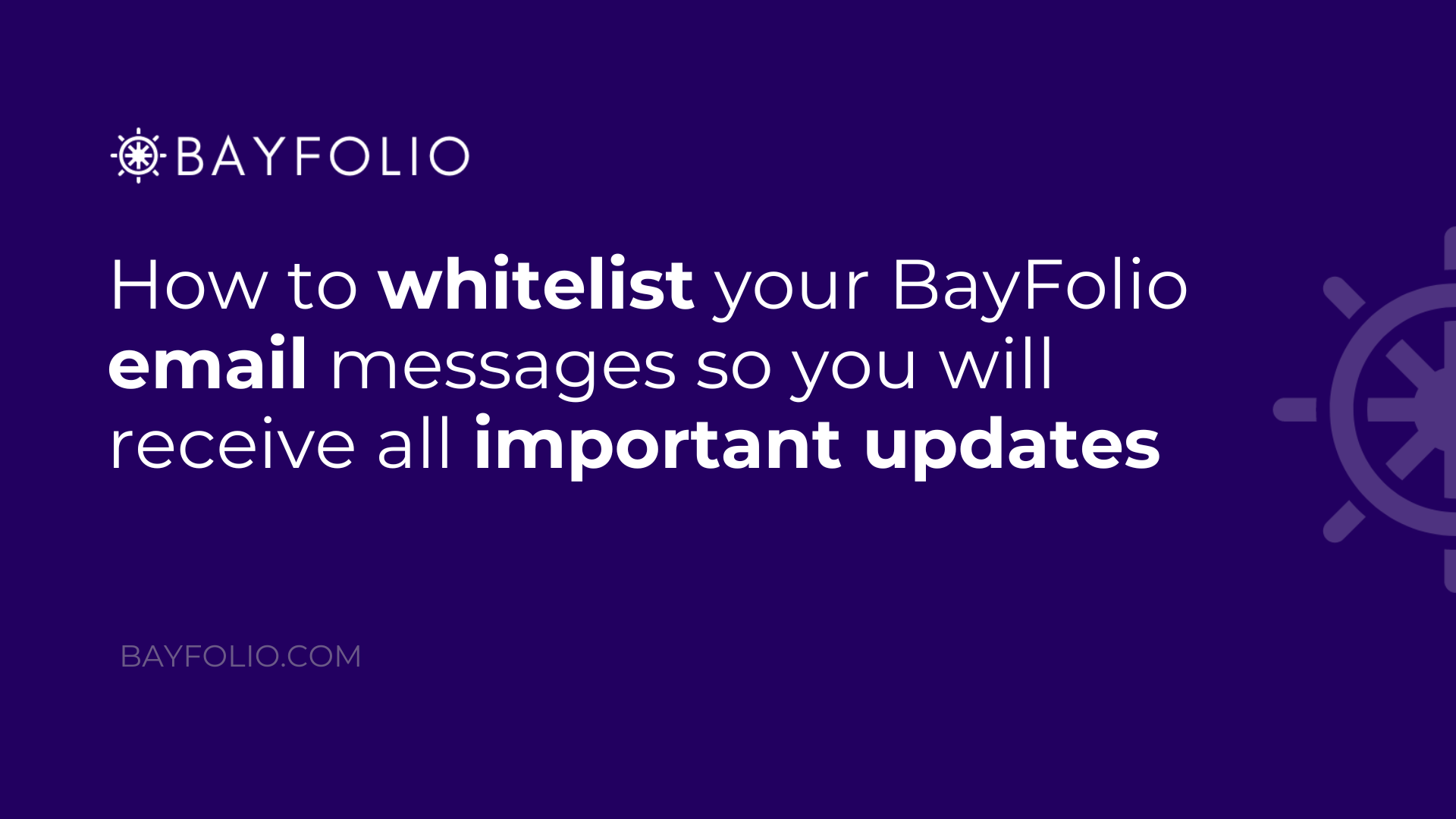
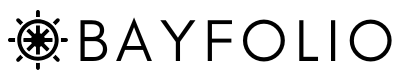
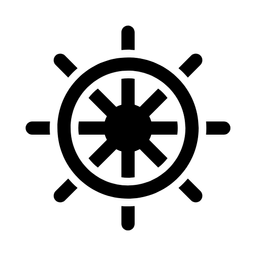
Member discussion