How to whitelist BayFolio email messages in Proton
Read how to whitelist an email from BayFolio in your ProtonMail
⚠️
Whitelisting an email address ensures messages from trusted senders consistently reach your inbox instead of being filtered into spam. To ensure you receive all communications from us, please whitelist our domain - You can whitelist our domain @bayfolio.com
ProtonMail uses advanced spam filtering to protect your inbox, but legitimate emails may occasionally be misclassified as spam. To prevent important messages from trusted senders like @bayfolio.com from ending up in your spam folder, you can whitelist specific email addresses or domains.
Whitelisting ensures that messages from approved senders always bypass ProtonMail's spam filters and reach your inbox directly.
1) Log in to your ProtonMail account.
2) Click the Settings gear icon in the top right and press All settings button.
3) Click the Filters tab.
4) Press Add address or domain button under Spam, block, and allow lists. Then select Allow.
5) Enter the sender’s email or domain name (*@bayfolio.com) and click Add address.
How To Whitelist BayFolio Emails
How to whitelist your BayFolio email messages to ensure you receive all updates…
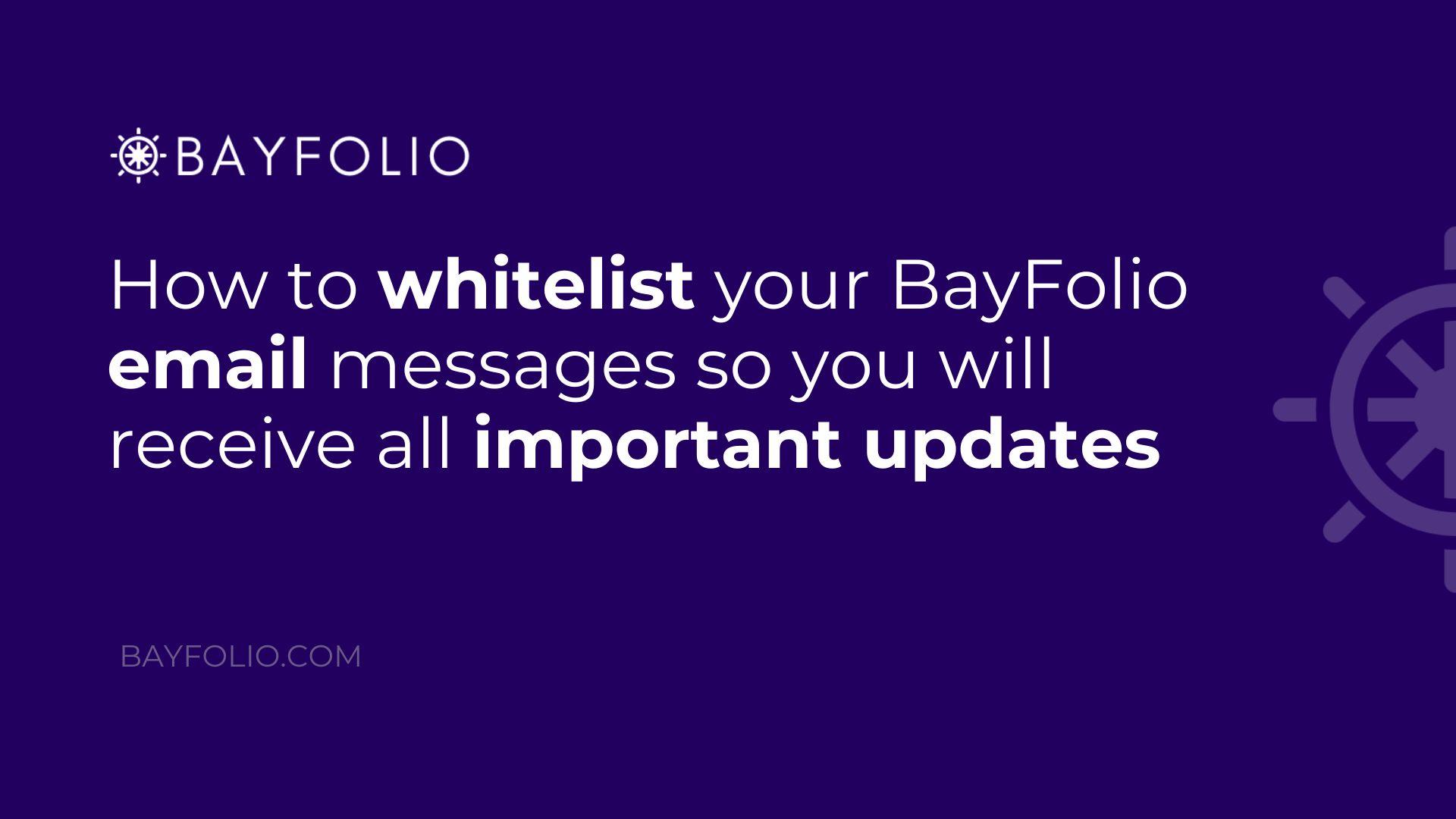
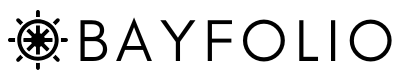
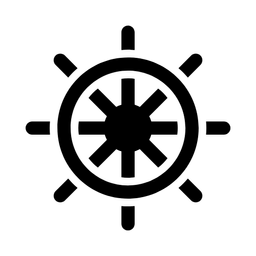
Member discussion