How to whitelist BayFolio email messages in Gmail
Prevent important emails from ending up in your spam folder by whitelisting trusted senders in Gmail. This process creates a filter that ensures all future messages from specified addresses or domains will always reach your inbox.
Steps to whitelist @bayfolio.com in Gmail:
- Access Gmail Settings - Log into your Gmail account and click the Settings gear icon in the top-right corner. Select "See all settings" from the dropdown menu.
- Create a New Filter - Navigate to the "Filters and Blocked Addresses" tab and click "Create a new filter."
- Specify the Sender - In the "From" field, enter the email address or domain you want to whitelist (use *@bayfolio.com to whitelist our entire domain).
- Set Filter Actions - Click "Create filter," then check the box next to "Never send it to Spam" to ensure these messages always reach your inbox.
- Save Your Settings - Click "Create filter" again to save your new whitelist rule.
Additional Options:
Gmail's filter system also allows you to automatically star these emails, apply custom labels, mark them as important, or set up other organizational actions for whitelisted senders.
Once completed, all future emails from @bayfolio.com will bypass Gmail's spam filters and deliver directly to your inbox.
Whitelisting Emails in the Gmail Mobile App
While the Gmail mobile app doesn't offer the same advanced filtering options as the web version, you can still whitelist senders directly from your spam folder.
Steps to whitelist a sender on mobile:
- Open the Gmail App - Launch the Gmail app on your mobile device.
- Access Your Spam Folder - Navigate to the "Spam" folder (you may need to expand the menu to find it).
- Select the Email - Find and tap on the message from the sender you want to whitelist.
- Mark as Not Spam - Tap "Report not spam" or the "Not spam" button. This action tells Gmail that messages from this sender are legitimate.
Once you've marked an email as "not spam," Gmail will learn to deliver future messages from that sender to your inbox automatically.
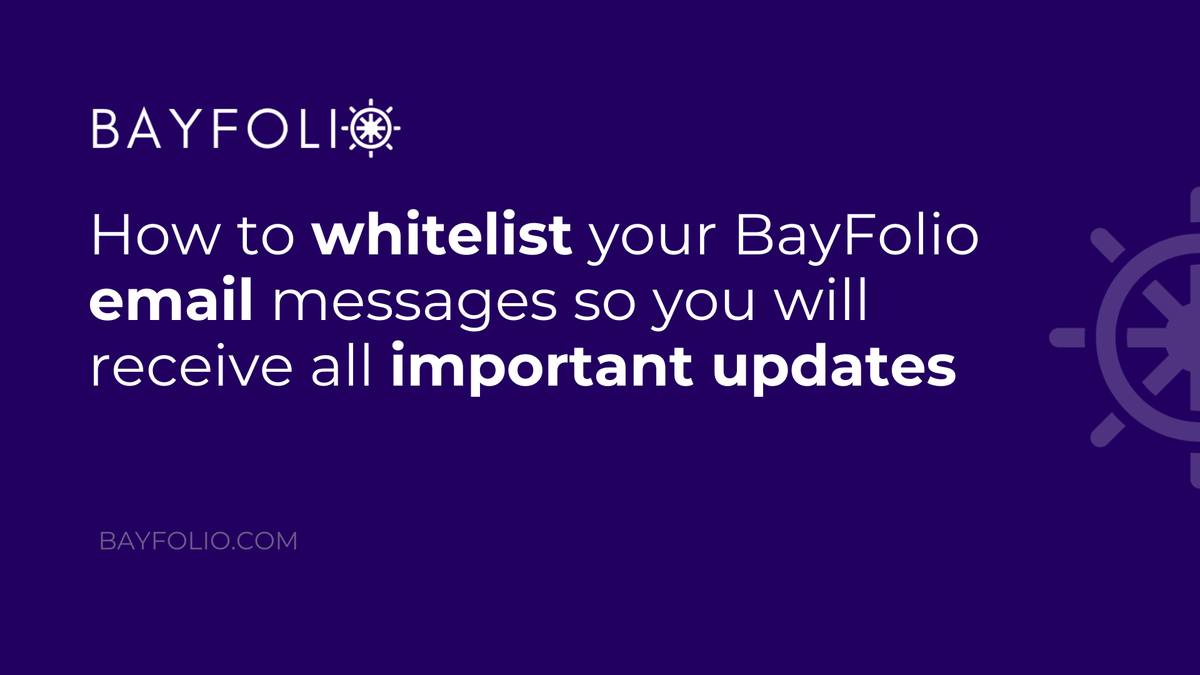
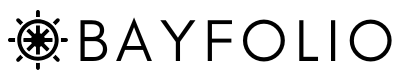
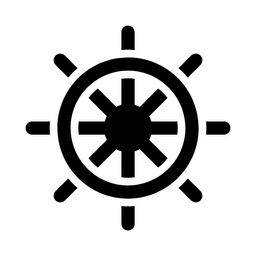
Member discussion